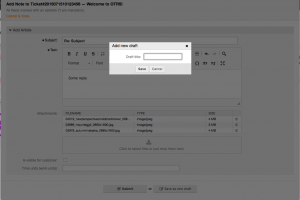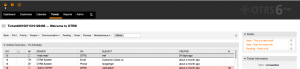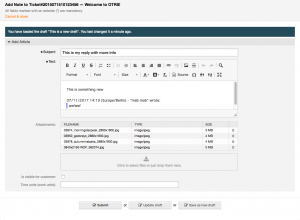OTRS 6 Feature: Save articles as draft
Robert Ullrich16. Oct 2017 | DevelopmentMiscellaneous
Disclaimer:
The practical examples presented in our technical blog (blog.otrs.com) and now in the expert category in our FAQ blog section serve as a source of ideas and documentation to show what is theoretically possible with OTRS in concrete scenarios or sometimes even for more exotic configurations. All configurations presented here were developed under laboratory conditions as a proof of concept.
We can only guarantee testing and implementation of these concepts to be error-free and productive if implemented in a workshop with one of our OTRS consultants. Without this, the responsibility lies with the customer himself. Please note that configurations from older OTRS versions may not work in the newer ones.
In OTRS 6 we added a new feature to store articles as a draft. This is useful for people who have to interrupt their work (e.g.: coffee break) and want to continue later.
As you can see, there’s now a “Save as new draft” button in all forms, where articles can be added to a ticket. If you click this button, you have to specify a name for the draft.
Afterwards all available drafts for a ticket are shown in the TicketZoom.
If you want to turn a draft into an article which is stored audit-proof at the ticket, just click on a draft in the TicketZoom and click on “Submit” in the new window. Alternativ you can also update the specific draft or create a new one.
Did you know? Contributing to OTRS has never been that easy. Just head over to otrs.github.io to find all you need to get started. We’re looking forward to your great ideas!